 Game Nights continue at the library!
Game Nights continue at the library! Join in the fun Friday night, November 6, room 107, 6-8 p.m., for Guitar Hero 5, Wii Sports & Wii Play, and Mario Cart, as well as our selection of board games. And if you need more enticement, attendees could win the drawing for a $15 iTunes gift card!
After this Friday, we’re moving Game Nights to Tuesdays, 7-9 p.m. So that’s Nov. 10, 17, & 24
Game nights will resume during winter term!</strong In the meantime, you can still use Guitar Hero 5, Wii Sports & Wii Play, and Mario Cart, as well as our selection of board games in the library whenever we are open.


 Yes, you can now send us your question by texting on your phone! Put us in your contacts: 503-383-WOU1 (9681). This is just one of
Yes, you can now send us your question by texting on your phone! Put us in your contacts: 503-383-WOU1 (9681). This is just one of 

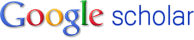
 To do this on most campus printers:
To do this on most campus printers: